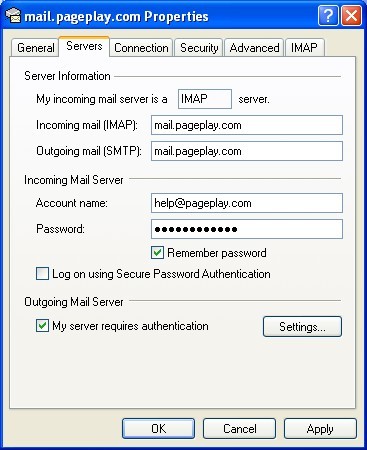Set up email in Outlook Express
1. In Outlook Express, from the Tools menu, select Accounts
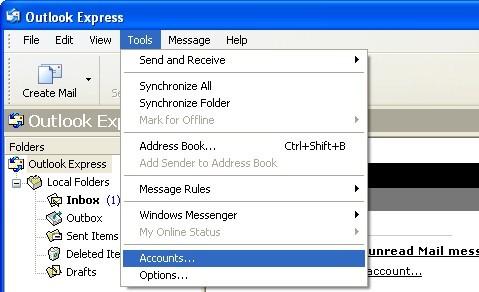
2. Click the Add button followed by Mail...

3. Enter the name you would like to be seen when someone recieves an email from you.
Then click Next
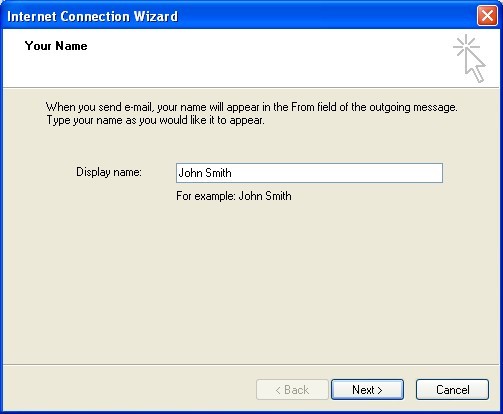
4. Enter your email address
Then click Next
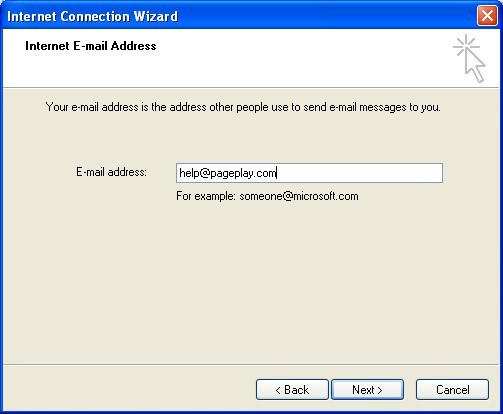
5. Enter Nameservers
Enter the following...
My Incoming mail server is a IMAP server.
Incoming mail server: mail.pageplay.com
Outgoing mail server: mail.pageplay.com
Click Next
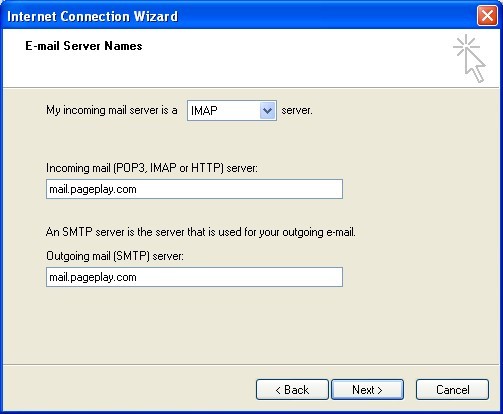
6. Enter account details
Enter the following...
Account name: Your PagePlay email address
Password: Your PagePlay email address' password
Log on using Secure Password Authentication (SPA): Unticked
Then click Next
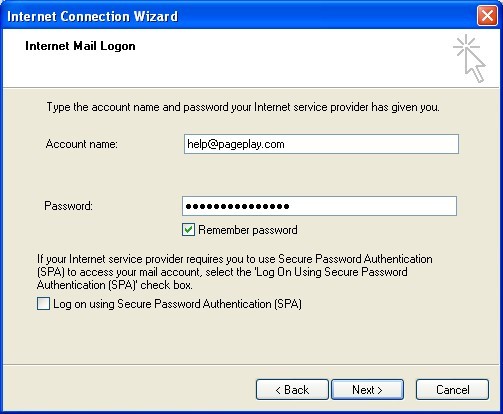
7. Save settings
Save the settings by clicking Finish
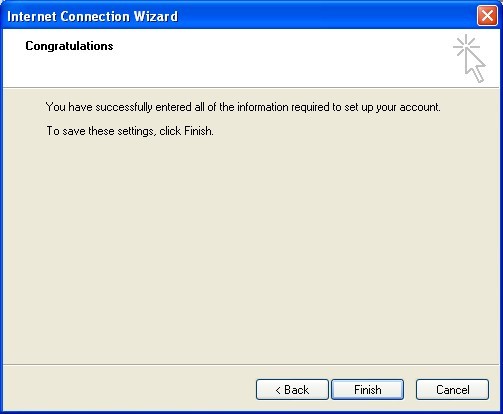
8. Edit properties for email account
Select the account that you have just added from the list and then click Properties
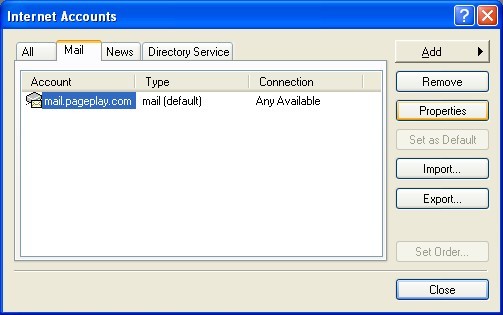
9. Update properties
Ensure that My server requires authentication is ticked and then click Apply followed by OK