Set up email in Windows Live Mail 2012
1. From the dropdown menu in the top left corner, choose "Options" then click on "Email accounts..."
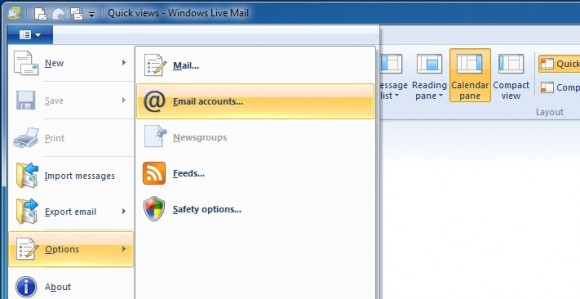
2. In the window that appears, click on the "Add" button
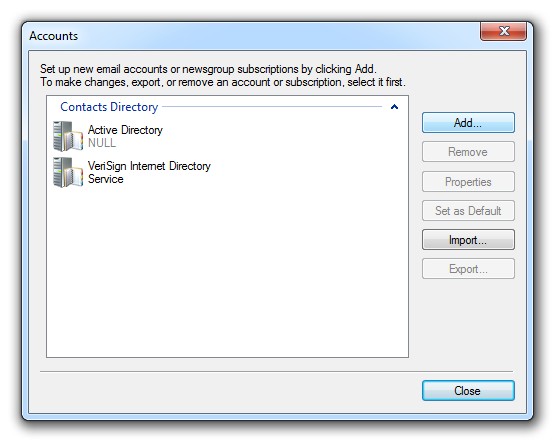
3. Click on "Email Account" followed by the "Next" button in the window that appears.
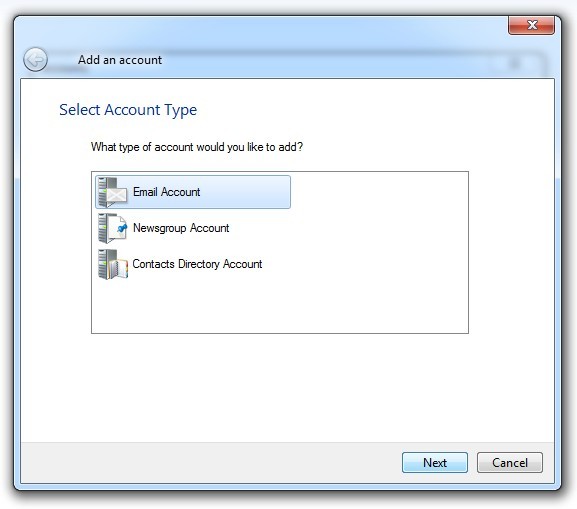
4. Enter your email account details
Email address: Enter your PagePlay email address
Password: Enter the password for your PagePlay email account
Remember this password: Ensure this is ticked
Display name for your sent messages: This is the name that appears next to an email in a recpients inbox, usually your Full name / Business name
Manually configure server settings: Ensure this is ticked
When you're done, click on the "Next" button
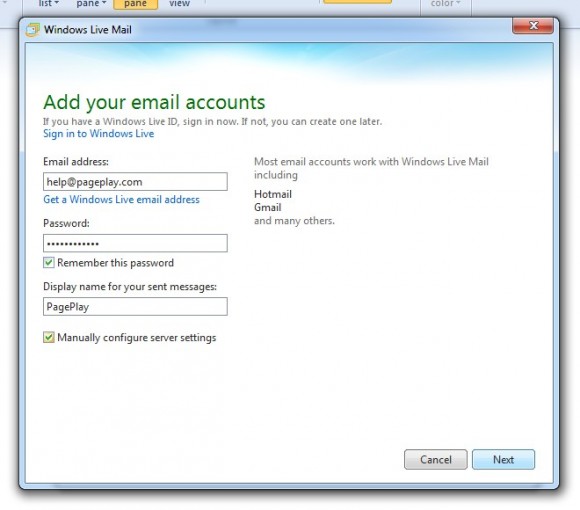
5. Enter email server settings
Server type: IMAP
Server address (Incoming): mail.pageplay.com
Logon user name: Your PagePlay email address
Server address (Outgoing): mail.pageplay.com
Requires authentication: Ensure this is ticked
When you're done, click on the "Next" button
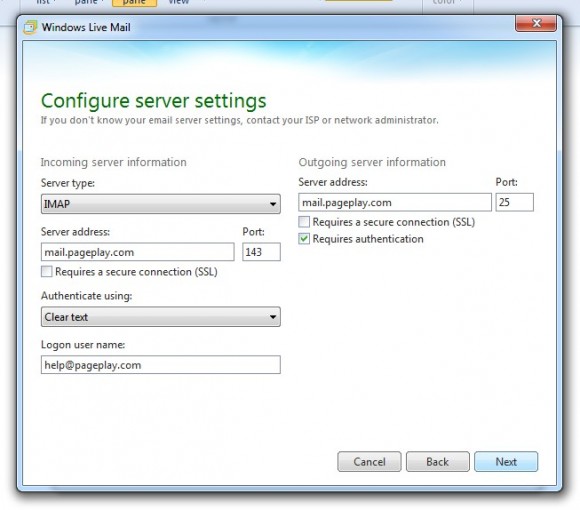
6. Click on the "Finish" button
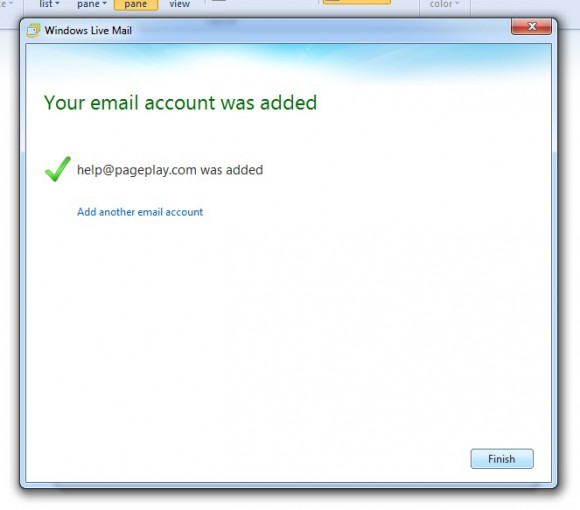
7. Click on the "Close" button
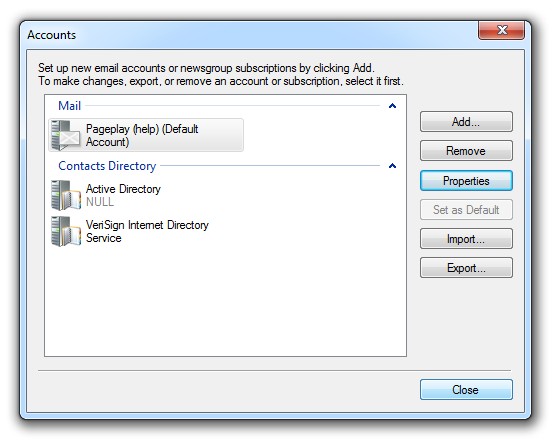
8. You're done!
Your email account inbox should now appear to the left of the Windows Live Mail main window.