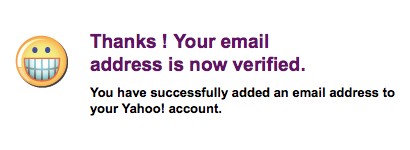Set up email in Yahoo Mail
We have used help@pageplay.com as an example in this demonstration, wherever you see help@pageplay.com you will need to use your own email account.
1. Go to Yahoo Mail and log in
2. Choose "More Options" from the "Options" menu
Clicking the Options link in the top right corner of the page produces a drop down menu, choose More Options
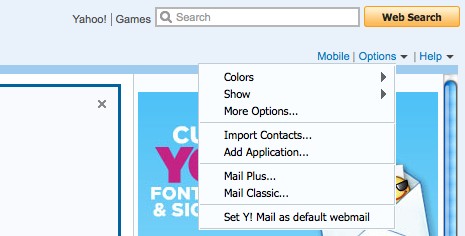
3. Add Account
Choose Accounts on the menu that appears towards the left of the page, then press the Add Account button that appears to the right.
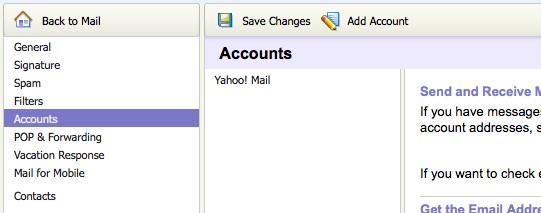
4. Enter email account details
You need to enter the following into the fields that appear..
Account name: This is the name that Yahoo will use to reference this email account. e.g. "PagePlay" or "PagePlay email"
Your 'From' name: This is the name that will appear when someone receives an email from your. Usually your full name.
Email address: Your PagePlay email address
Deliver incoming messages to: Inbox
Username: Your PagePlay email address
Password: The password for your PagePlay email account
Server: mail.pageplay.com
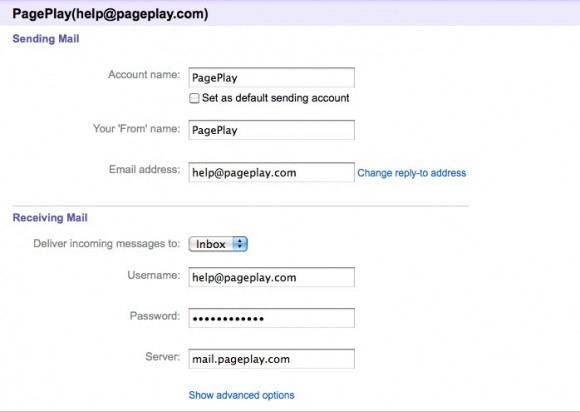
5. Edit advanced options
Once you have entered all the fields in Step 4, click the Show advanced options link below them and untick the Leave mail on POP server option
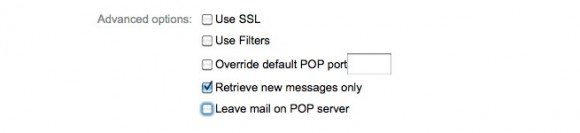
6. Save Changes
When you've completed steps 4 and 5, press the Save Changes button
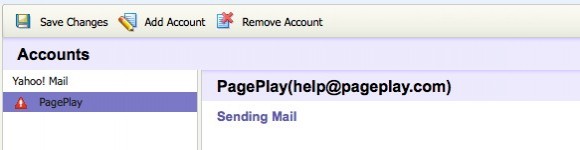
7. Verify ownership of the account
A pop up will then appear asking you to confirm ownership of this account. An email will be sent to the account with an link for you to follow to confirm this.
To check your email, you can log into webmail by going to http://pageplay.com/webmail and entering your email account as the username and your password when asked.
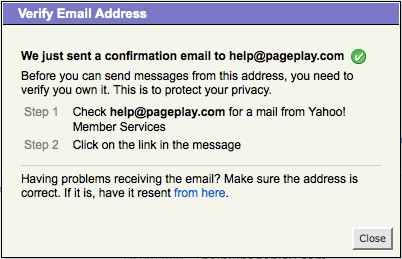
And you're done!
When you follow the link in your email, you'll be taken to a page that tells you that you've verified your email address. You can now send and received through Yahoo Mail.