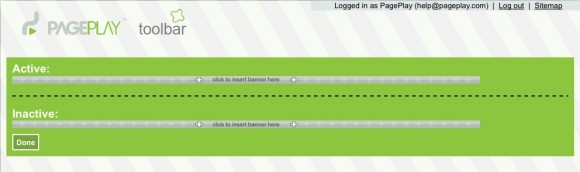Working with your Photobanner
About your Photobanner
Photobanners come in all shapes and sizes but they all work in the same way. They are made up of a series of "slides" which fade in and out between one another in order. These slides can be made up of just photos, or can include a title and/or description paragraph.
Adding / Editing Slides
Adding, editing, moving and deleting photobanner slides works in the same way as when you edit your content on your PagePlay site. Clicking on the grey bars labeled "click to insert banner here" will start off the process of adding a slide.
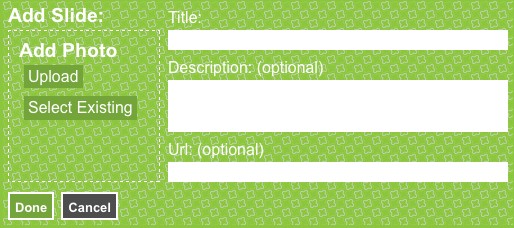
You'll be asked to upload or select the photo you want to use on the slide before being asked for a Title, description and URL. The latter three fields may or may not appear on your Photobanner depending on how it's set up to work, however the title will always appear in the list of slides.
Editing works in the same way as editing your content, just hover over the slide you want to edit and hit the Edit button or Delete to remove it.
Active & Inactive
You'll notice that when you edit your Photobanner it is made up of two sections, Active and Inactive. The difference between the two is simple, any slides in the active section will be shown in the photobanner on your site, whereas any slides in the Inactive section won't be shown.
This is handy if you have slides that you don't want to use immediately, or if you want to use one of your existing slides at a different time. For example, you may have slides for Christmas, Easter, Mother's Day etc that you want to hide for the rest of the year but don't necessarily want to delete.