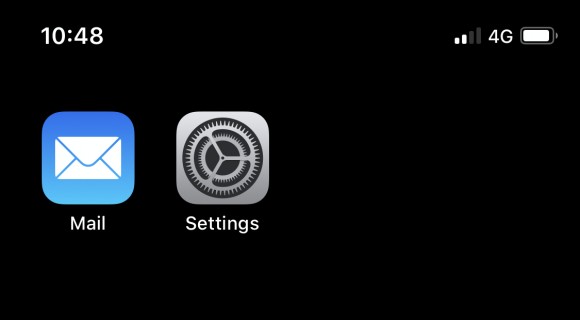Set up email on iPhone or iPad
You will have been sent details of email accounts you have setup with your PagePlay site. Your email address and password are required in order to set up your email account on your iPhone.
Email accounts (along with autoresponders and forwarders) can be managed in your PagePlay website's toolbar when logged in.
Unless your setup is advanced, your details will likely be:
mail.pageplay.com is the server for both sending (SMTP) and receiving (IMAP)
Your full email address e.g. name@example.com for username (sending and receiving)
* Password (sending and receiving): As provided or set by you
* Ports: No change from default in most email applications
If prompted during setup always choose IMAP not POP. This ensures you can access your email account on multiple devices, and if you lose your device, your emails will be safely stored with PagePlay.
1. Open iPhone Settings
The icon for settings is shown below.
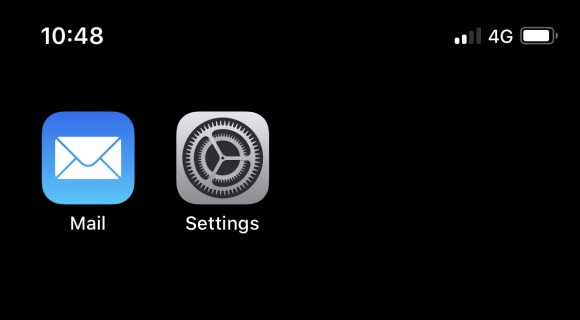
2. Select "Passwords & Accounts"
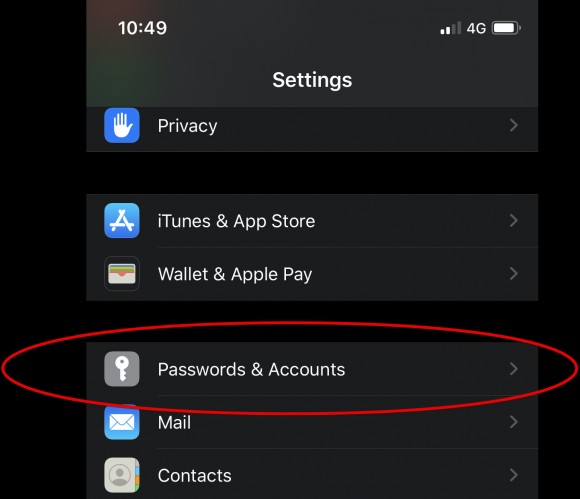
3. Select "Add Account"
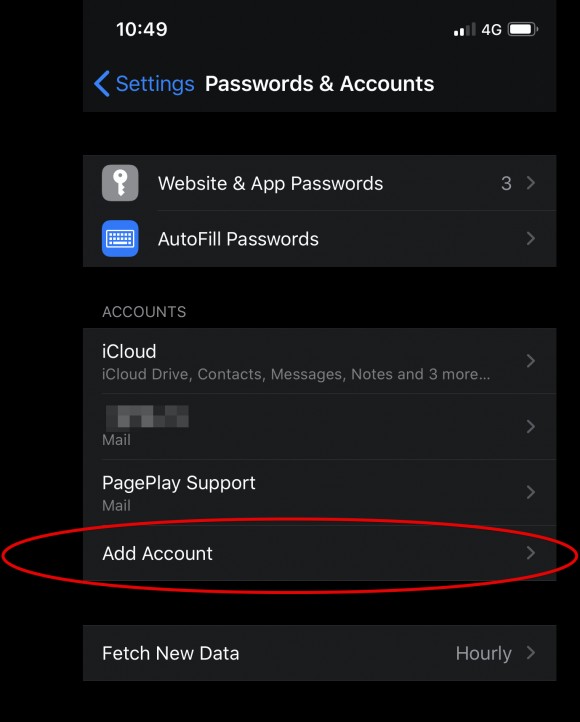
4. Select "Other"
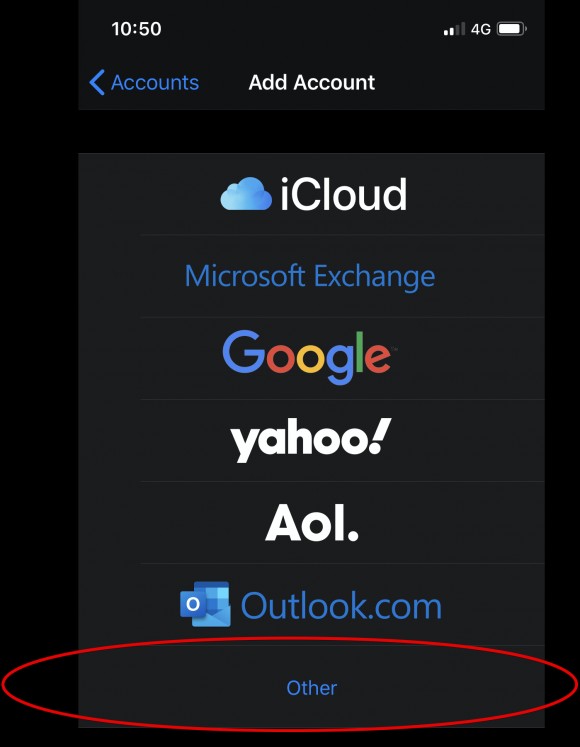
5. Select "Add Mail Account"
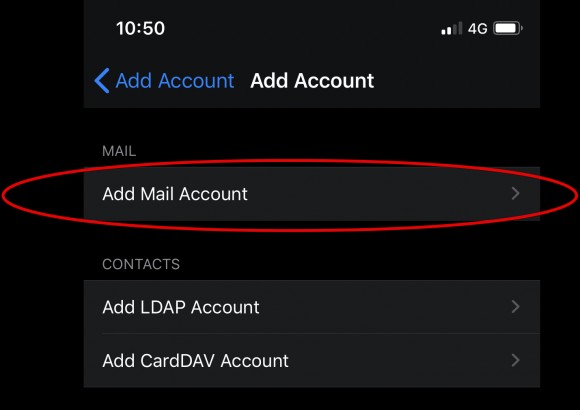
6. Enter your email account details
Name: The name that will appear when someone receives an email from you
Email: Your full email address
Password: The password for your email account
Description: A name for the account which you will see on your iPhone, this will usually be automatically completed.
When you're done, press Next.
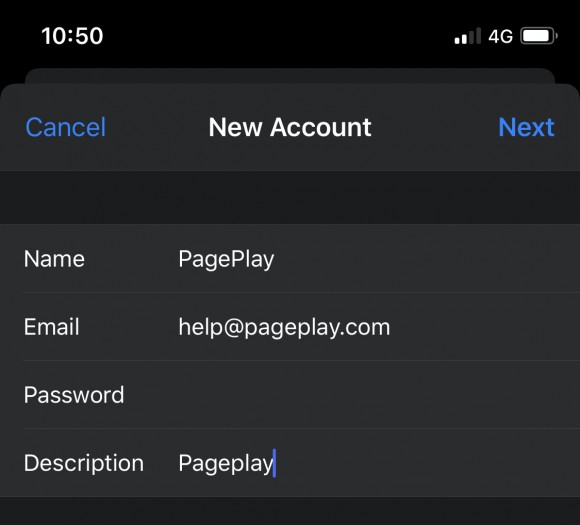
7. Enter Mail Server details
Incoming Mail Server
Host Name: mail.pageplay.com
User Name: Your PagePlay email address
Password: The password for the email account
Outgoing Mail Server
Host Name: mail.pageplay.com
User Name: Your PagePlay email address
Password: The password for the email account
When you're done, click Next
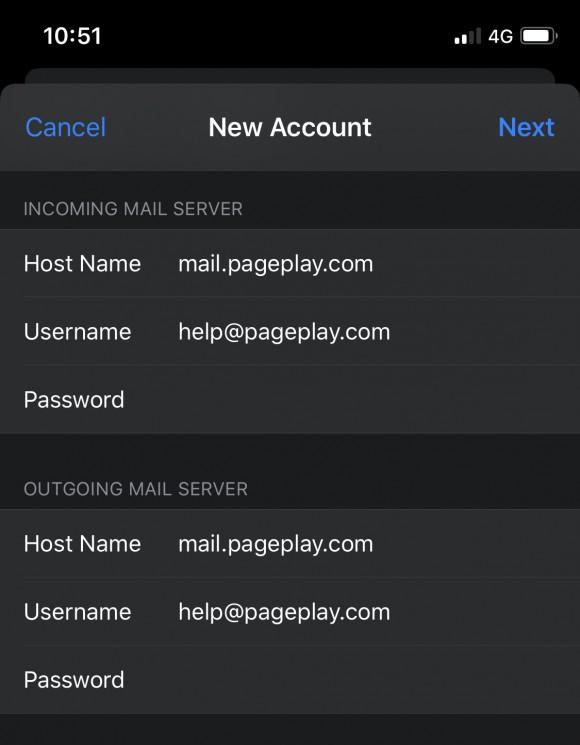
8. Check your emails
Your can now send and receive emails through the "Mail" App on your iPhone or iPad.