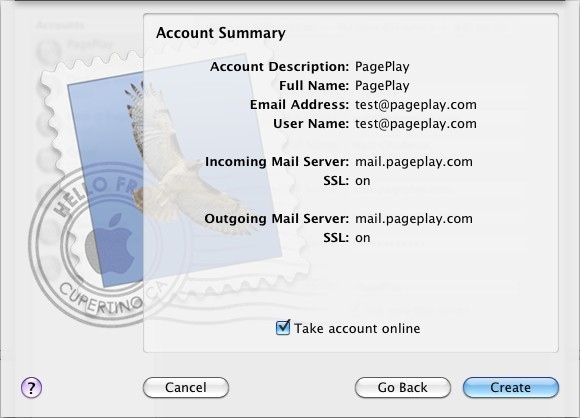Set up email in Mail for Mac
This guide uses help@pageplay.com as an example email address, you will need to use the email account details that we have provided you with instead.
This guide is for people using Mail on the Mac. For other email applications, see our Setting up your email account page
1. Open Mail
If you have not used Mac Mail before it will ask you to enter new account details straight away. Otherwise use click on the File menu and select Add account.
2. Adding a new account
If a list of account types is displayed (iCloud, Google, Exchange Server) choose Other or Other Mail Account... which should be the last option
Name: This is the name your account will have on this device. You can select anything you like. For example PagePlay Account or Bob Smith or even your full email address
Email Address: This is your full email address
Password: This is your PagePlay Email Account password. This is usually not the same as your PagePlay website account password.
NB: When you click Sign In you will now see an error. That's ok. We'll fix it
Click Sign In. You will now see an error and the following fields:
Username: Put your FULL email address in here. e.g. help@pageplay.com
Incoming Server / Outgoing Server: In both of these fields put mail.pageplay.com
Check all fields are now populated. Sometimes Mac Mail clears your Username field and it might need retyping
All fields populated? Click 'Sign In'
Your account should now be added and you should be able to see your emails and send emails. Have a test.
Previous Versions of Mac Mail
1. Open Mail
If you have not used Mac Mail before it will ask you to enter new account details straight away. Otherwise use click on the File menu and select Add account.
2. Add account
Type your name, email address, and email password.
Then click Continue
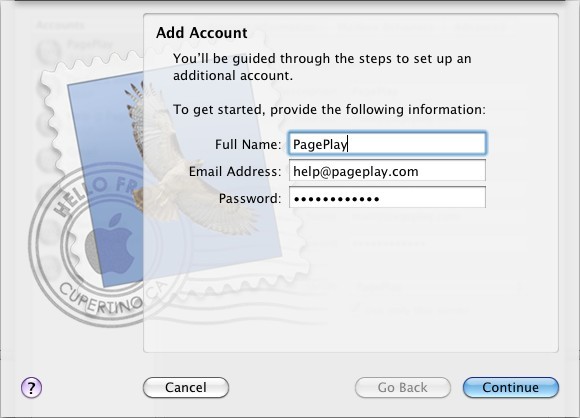
3. Add your server details
Account Type: IMAP
Description: PagePlay
Incoming Mail Server: mail.pageplay.com
Username: Your Email address
Password: Your Password
Then click Continue
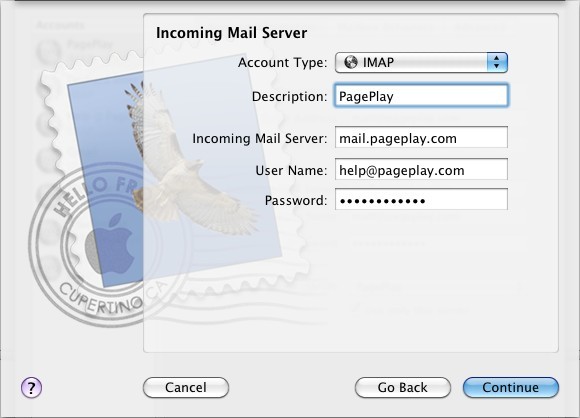
4. Add outgoing server details
Description: PagePlay
Outgoing Mail Server: mail.pageplay.com
Use Authentication: Ticked
User Name: Your email address
Password: Your Password
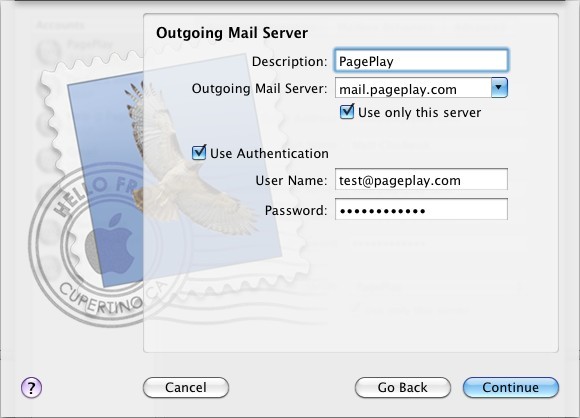
6. Click create to finish!