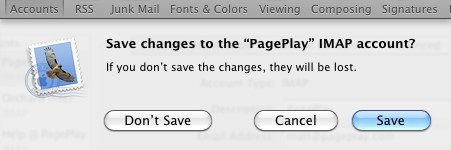Updating Mail Servers in Mail for Mac
1. Open Mail preferences
To get into Mail preferences, Click on Mail in your Mac's toolbar and click on "Preferences" from the list that appears.
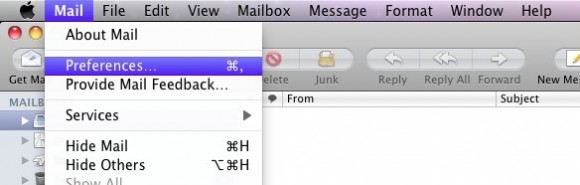
2. Locate account settings
You should now be presented with a new window. This window has a number of Tabs along the top starting "General", "Accounts", "RSS"...
Select the "Accounts" tab.
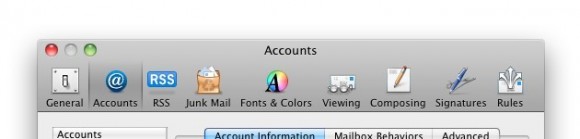
3. Select email account
Your email accounts should now be listed down the left of the window. Select the account that you want to change the settings of, then make sure the "Account Information" tab is selected in the area to the right of the list.
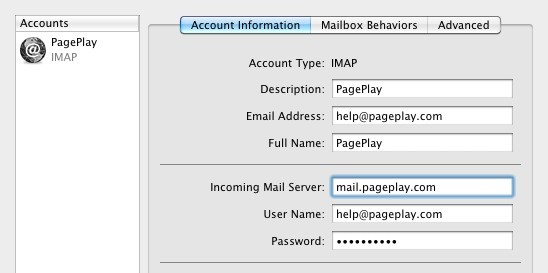
4. Update incoming mail server
Under the "Account Information" tab (See above) you will now see a number of fields, on of them being "Incoming Mail Server".
Change this field to mail.pageplay.com
5. Update outgoing mail server
Also on this window should be a drop-drop to choose your "Outgoing Mail Server". Click this and select the last option "Edit SMTP Server List".
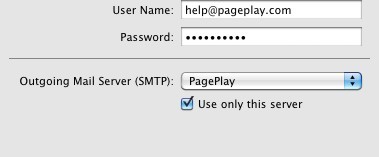
6. Close to save
If you now close the preferences window, you will be presented with a message asking if you want to save changes. Click save.